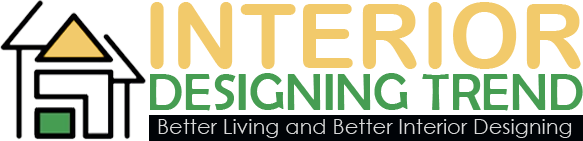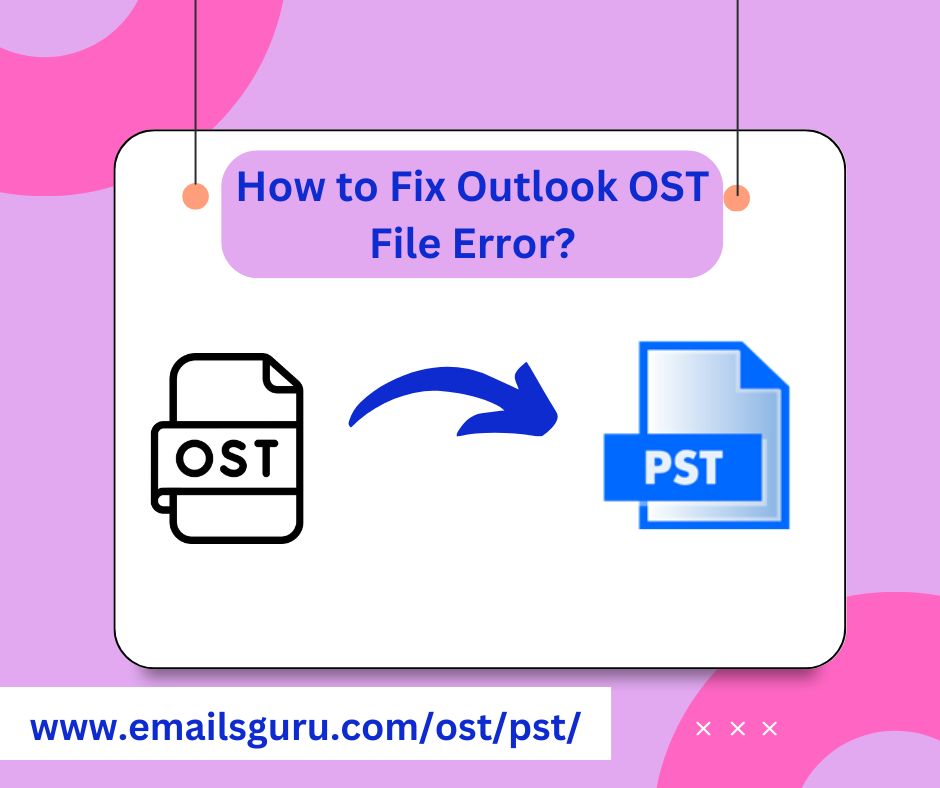In today’s digital age, email communication is vital for both personal and professional interactions. Microsoft Outlook is one of the most widely used email clients, and it relies on data files to store emails, contacts, calendars, and other important information.
Among these files, the Offline Storage Table (OST) files allow users to work offline and synchronize changes with the server when they reconnect. However, users may occasionally encounter errors that render these OST files inaccessible. In this article, we will explore the solution on how to fix inaccessible Outlook OST file error using the EmailsGuru OST to PST Converter.
Why OST Files Become Inaccessible?
Deleted or disabled Exchange/IMAP profile: If you set up Outlook with an Exchange or IMAP account, Outlook stores mailbox data in an OST (Offline Storage Table) file. When the original profile is deleted, disabled or the mailbox removed from the server, Outlook can no longer open the cached OST – it becomes “orphaned”.
Corruption of the OST file: OST files can become corrupted due to abrupt shutdowns, Outlook crashes, large file sizes, disk errors or bad sectors. Outlook may show errors or simply hang when trying to open the OST.
Large file size / Oversized OST: Older Outlook versions used ANSI OST with size limits; even newer Unicode OSTs can degrade in performance when they grow very large, leading to inaccessibility.
Profile mismatch / version incompatibility: If the OST was created by one version of Outlook / Exchange configuration and you try to use it in another context (for example moved to a new computer, or the Exchange profile changed), Outlook may fail to open it.
Server/Sync issues: If the Exchange server is offline, mailbox removed, or profile cannot connect to the server, Outlook may show the OST as inaccessible or “working offline” permanently.
Why converting OST to PST is the effective fix?
Converting the inaccessible OST into PST addresses the problem in several ways:
- A PST (Personal Storage Table) file is not tied to a server or profile. It can be opened in any Outlook version via File > Open > Open Outlook Data File.
- Extraction tools scan the OST, recover mailbox folders, calendar, contacts, tasks, attachments, metadata (To, From, CC, BCC, Sent/Received dates) and export them into PST.
- You regain access to all mailbox data, even when the OST is orphaned or Outlook cannot connect to the server.
- You can then import the PST into Outlook or use it as an archive or for backup.
How to Fix Outlook OST File Error?
Method1: Use the Inbox Repair Tool (Scanpst.exe)
Microsoft provides a built-in tool called the Inbox Repair Tool (Scanpst.exe) that can help repair corrupted OST files. Here’s how to use it:
- Locate Scanpst.exe: The location varies on the basis of your Outlook version. Common paths include: For Outlook 2016/2019: C:\Program Files (x86)\Microsoft Office\root\Office16 and For Outlook 2013: C:\Program Files (x86)\Microsoft Office\Office15.
- Run the Tool and Open Scanpst.exe.
- Click on “Browse” to select corrupted OST files.
- Click on “Start” to begin the scanning process.
Note: Follow the prompts to repair the file. After the repair process, restart Outlook to check if the issue is resolved.
Method2: Use EmailsGuru OST to PST Converter
If the above methods do not work, or if you prefer a more robust solution, the EmailsGuru OST to PST Converter is an excellent tool for recovering inaccessible OST files. This software not only repairs corrupted OST files but also converts them into PST format, making it easier to access your data in Outlook. Here’s how to use it:
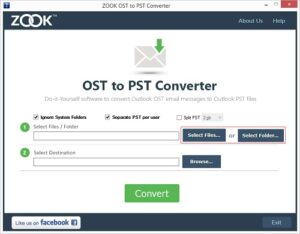
- Download and Install the OST to PST Converter in your computer.
- Click on “Browse” to locate and select the inaccessible OST file.
- The tool will automatically scan the selected OST file for errors and corruption.
- Start the Conversion using “Convert” to begin the conversion process. This tool will create a new PST file that you can easily import into Outlook.
Key Features of OST to PST Converter
While many tools exist in the market, for the purpose of this article we’ll reference the generic product OST to PST Converter. The features typically include:
- Ability to load and scan an inaccessible, orphaned or large OST file.
- Preview of mailbox items (emails, folders, calendar, contacts) after scanning.
- Option to convert/export to PST format (sometimes MSG, EML, PDF etc).
- Batch conversion (multiple OST files) and large-file support.
- Works without requiring Outlook or an Exchange server connection.
- Maintains folder structure, metadata and attachments.
- Supports many Outlook versions (2019, 2016, 2013, 2010, older).
- Friendly GUI for both tech and non-tech users.
Conclusion
Inaccessible OST files can be a significant hindrance to your productivity, but with the right tools and methods, you can resolve these issues effectively. By following the steps outlined in this article, you can easily fix inaccessible Outlook OST file error and regain access to your valuable Outlook data and ensure smooth email communication moving forward. If you have any questions or need further assistance, feel free to reach out for help.
Frequently Asked Questions
Q1. Will this tool recover all data from an inaccessible OST file (contacts, calendars, attachments, etc.)?
Answer: Yes- this tool will extract emails, contacts, calendars, tasks, notes, attachments, etc. The tool emphasise preserving email metadata (To, From, Cc, Bcc, date) and the folder structure.
Q2. Do I need to have Microsoft Outlook installed?
Answer: Not always, the above mentioned tool is stand-alone, it does not require Outlook to be installed because they parse the OST file directly.
Q3. What if the OST is from a deleted profile or mailbox (i.e., orphaned)?
Answer: That’s exactly the scenario such tools handle: OST files that are no longer tied to an active mailbox/profile. Converters extract data from them. Manual Outlook methods won’t work in that case because Outlook will refuse to open the OST.
Q4. Are there limitations/trial version restrictions?
Answer: It offer a “demo” version that allows you to preview or convert a limited number of items (e.g., first 25 or 50 emails per folder) before purchase.
Q6. What if after conversion the PST file is huge or Outlook is slow?
Answer: Consider splitting the PST or archiving old items. It allow “split by size” or “split by date” options. Move large attachments to separate PSTs or an archive.
Q7. Is conversion 100% safe/no data loss?
Answer: This tool promise “0% data loss”. It is fully professional and easy to use tool to fix inaccessible OST file error and convert them into PST format.