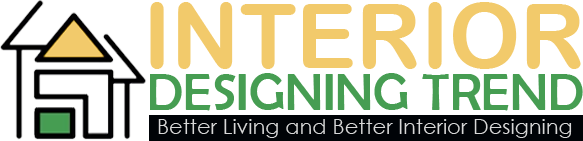Encountering an error message when you’re trying to manage your finances can be frustrating, especially when it’s as generic as QuickBooks Error 9999. This vexing message often appears out of the blue, interrupting your workflow and preventing you from downloading the latest banking transactions. It’s a common issue that many users face, but thankfully, it’s not a showstopper.
Unlike more specific error codes that point to a clear problem, QuickBooks Error 9999 is what experts refer to as a “catch-all” error. It means something went wrong during the communication between your QuickBooks company file and your bank’s server, but the exact reason is not specified. This lack of detail is precisely why it can be so confusing. The error could be due to a simple server hiccup, an unread message from your bank, or a temporary security protocol issue. The good news is that in most cases, a few simple troubleshooting steps can get you back on track.
Symptoms of QuickBooks Error 9999
The primary symptom of QuickBooks Error 9999 is a specific error message that appears on your screen when you attempt to update your bank or credit card transactions.
Here are the key symptoms you will observe:
- An On-Screen Error Message: The most direct sign is a pop-up window or a banner message within QuickBooks that states: “Error 9999.” The message may also include text like “Please try again later,” indicating a temporary or unknown issue.
- Failed Connection to the Bank: QuickBooks will be unable to successfully connect to your online bank account to fetch new data.
- No New Transactions Downloaded: As a result of the failed connection, no new banking or credit card transactions will appear in your bank feed for the affected account.
- Interrupted Bank Feed Update: The error occurs specifically when you click the “Update” or “Refresh All” button for your online banking accounts in the QuickBooks application. The update process will fail, and the error will be displayed.
Common Culprits Behind QuickBooks Error 9999
Before you dive into a complex fix, it’s helpful to understand the possible causes. Knowing the root of the problem can save you time and effort. Here are the most common reasons why you might see this error pop up:
- Temporary Server Downtime: The most frequent cause. Your bank’s server might be undergoing maintenance or experiencing a brief outage. In this scenario, the issue is on their end, not yours.
- Pending Alerts or Messages: Banks often require you to respond to security alerts, update your information, or review new terms of service. If you have an unread message or a pending action on your bank’s website, it can block the connection with QuickBooks.
- Incorrect Credentials: While a specific error usually indicates wrong login information, sometimes an expired password or a security question that needs answering can trigger the generic 9999 error.
- Website Changes: Banks periodically update their website and security protocols. If these changes aren’t yet reflected in QuickBooks’ system, the connection might fail.
- Software or Firewall Issues: An outdated version of QuickBooks or an overly aggressive firewall or antivirus program might be interfering with the data exchange.
A Step-by-Step Guide to Fixing QuickBooks Error 9999
Ready to solve the problem? Follow these steps in order, starting with the simplest.
Step 1: Update and Refresh
The easiest and often most successful solution is to simply refresh your bank feed. In QuickBooks, go to the Banking or Transactions menu, select the account experiencing the issue, and then click “Update” or “Refresh All.” This forces QuickBooks to try connecting again, which can bypass a temporary glitch.
Step 2: Log In to Your Bank’s Website
This is a critical step. Open a web browser and log in directly to your bank account’s website. Once you’re in, look for any alerts, messages, or pop-ups that require your attention. Things like updated security questions or fraud alerts are common culprits. Address any pending issues, then log out and try updating your QuickBooks bank feed again.
Step 3: Check for QuickBooks Updates
Ensure your QuickBooks Desktop or Online version is current. Intuit regularly releases updates that address common bugs and improve connectivity. Go to the Help menu in QuickBooks and check for updates to make sure you have the latest version.
Step 4: Verify Your Credentials
Confirm that the username and password stored in QuickBooks are correct and match what you use to log in to your bank’s website. A simple mismatch could be the source of the problem.
Step 5: Patiently Wait It Out
If you have completed all the previous steps and the error persists, it’s highly likely that the issue lies with your bank’s server. Wait a few hours or even a full business day and try updating your bank feed again. In many cases, the problem will resolve itself as the bank’s technical team fixes the issue on their end.
By following this guide, you should be able to quickly resolve QuickBooks Error 9999 and get back to managing your finances with ease. If the error continues after 24 hours, it may be time to contact QuickBooks support for more specialized assistance.
Frequently Asked Questions:
1. What exactly is QuickBooks Error 9999?
QuickBooks Error 9999 is a generic, “catch-all” banking error. It means that there was an interruption in the connection between QuickBooks and your bank’s server, but the specific reason for the failure is unknown. It typically occurs when trying to download new transactions.
2. Is this error a problem with my QuickBooks software or with my bank?
In most cases, Error 9999 is a temporary issue on your bank’s side, such as server maintenance, a website update, or a communication issue. It can also be caused by an unread message or alert in your online banking account that is blocking the connection. Less commonly, it could be related to your QuickBooks file or software version.
3. What is the first thing I should do when I see this error?
Your first and most effective step is to log in to your bank’s website directly through a web browser. Check for any messages, alerts, or pending actions (like agreeing to new terms) that you might have overlooked. Once you address these, log out of your bank’s site and try updating your transactions in QuickBooks again.
4. How long do I have to wait if the error is due to my bank?
If the issue is on your bank’s end, it is usually a temporary problem that resolves itself within a few hours. It is recommended to wait at least 24 hours before you assume the problem is on your end. If the error persists after this time, it’s a good idea to proceed with the other troubleshooting steps.
5. Does Error 9999 mean my bank account information has been compromised?
No, this error is a connectivity issue and does not indicate that your bank account has been compromised or that there is a security breach. It simply means that for some reason, the software could not complete the data download process from your bank. Your financial data remains secure.