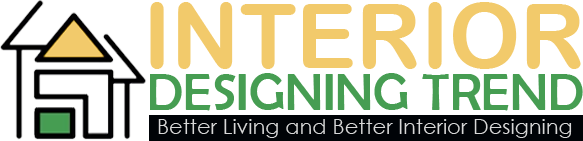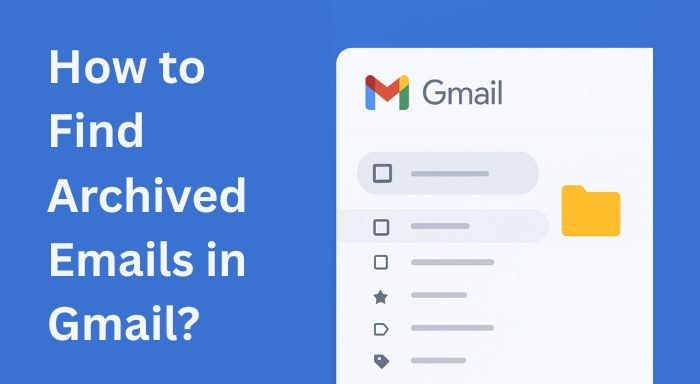One of the most helpful services of Gmail is email archiving, though at times it becomes rather confusing when the user is unable to locate significant messages. Several individuals archive emails by accident or deliberately in a bid to reduce their inbox only to realize that they require them on a later date. Fortunately, Gmail allows one to find such archived messages, as soon as you have an idea where to search. Which is why in this comprehensive tutorial by Extract Mails we are going to tell you what archived emails are, where they get stored and the various ways in which they can be extracted in the most efficient way.
What Does “Archived” Mean in Gmail?
In Google mail, in case you archive an email, the email is not deleted, it is just taken out of your Inbox. The archive feature of Gmail is programmed in such a way that it stores your email Inbox clean without deleting any important emails. These emails are saved under your All Mail folder where they can still be located under the search bar or under certain labels.
In short:
- Archived emails are not deleted.
- They are stored in “All Mail.”
- They reappear in your Inbox if someone replies to them.
Archiving is particularly useful for users who receive a large number of messages but want to keep their Inbox focused on active conversations.
Why Archive Emails Instead of Deleting Them?
Before diving into how to find archived emails, it’s helpful to understand why archiving is better than deleting. Here are a few reasons why you might prefer to archive instead of delete:
| Reason | Archiving | Deleting |
| Storage | Keeps emails but removes clutter | Removes emails permanently after 30 days |
| Searchability | Still searchable anytime | Cannot be found after deletion |
| Conversation history | Preserves threads and replies | Breaks the conversation trail |
| Accidental loss prevention | Easily recoverable | Hard to recover once deleted |
Archiving is like moving your emails into a quiet storage box — they’re still accessible, just not in plain sight.
How to Find Archived Emails in Gmail (Web Version)
Finding archived emails in Gmail is simple if you know where to look. Gmail doesn’t have a dedicated “Archive” folder, but all archived emails are stored in “All Mail.”
Follow these steps:
- Open Gmail in your web browser.
- On the left panel, scroll down and click on “More.”
- Click “All Mail.”
- Browse through the list — archived emails will appear here along with others that are still in your Inbox.
- (Archived emails won’t have the “Inbox” label next to them.)
- You can also use the search bar at the top and type keywords, senders, or subjects to find specific archived messages.
Tip:
If you remember who sent the email, type from:sender@example.com in the search bar to quickly locate it.
How to Find Archived Emails Using the Gmail Mobile App
You can also retrieve archived emails on the Gmail app for Android and iOS. Here’s how:
- Open the Gmail app on your smartphone.
- Tap the menu icon (☰) in the top-left corner.
- Scroll and select “All Mail.”
- Use the search bar to type names, subjects, or keywords related to the archived message.
If you want to move the archived email back to your Inbox:
- Open the email.
- Tap the three dots in the top-right corner.
- Choose “Move to Inbox.”
This action restores the email to its original Inbox position.
Also Read: Automating Excel and CSV Files
Using the Search Bar to Find Archived Emails
Gmail’s powerful search operators make it easy to locate archived emails, even when you can’t remember where they are. Try these useful search commands:
| Search Command | Function | Example |
| in:all | Searches all mail including archived ones | in:all project report |
| -in:inbox | Shows only archived emails (not in Inbox) | -in:inbox from:john |
| label:all | Lists every message in All Mail | label:all budget |
| from: | Finds emails from a specific sender | from:mike@gmail.com |
| to: | Finds emails sent to a specific person | to:support@company.com |
For example, typing in:all from:manager will bring up all emails from your manager — archived or not.
Restoring Archived Emails to Your Inbox
If you find an archived email and want to move it back to your Inbox:
- Open the email from the “All Mail” section.
- Click on the Move to Inbox button (folder icon with an arrow).
- The message will reappear in your main Inbox view.
You can also use labels to organize your archived emails better. Labeling helps categorize messages by topic, client, or project, making them easier to retrieve later.
Best Practices for Managing Archived Emails
To avoid confusion and maintain a clean Inbox, follow these Gmail archiving tips:
1. Use Labels and Filters
Automatically label incoming messages based on sender or subject. Filters can also archive messages you’ve already read, helping you automate email management.
2. Regularly Review the “All Mail” Section
Make it a habit to check your “All Mail” once in a while. Important archived emails may need follow-up actions.
3. Combine Search with Filters
If you receive thousands of messages daily, combine filters with Gmail’s search operators for quick access.
4. Integrate Tools for Efficiency
Using advanced tools like an email extractor can help you organize and collect key data from your Gmail account, such as contact addresses or specific message information. This not only saves time but also improves your email management workflow.
Troubleshooting: What If You Still Can’t Find Archived Emails?
If you can’t find your archived emails, here are a few possible reasons:
- You may have deleted the message accidentally.
- Your search query might be too specific or incorrect.
- The email might be in the Spam or Trash folder.
Quick Fixes:
- Check Trash and Spam folders.
- Search using broader keywords.
- Try searching by date ranges or attachments (has:attachment).
If the message isn’t in Trash or Spam and doesn’t show up in “All Mail,” it’s possible it was permanently deleted.
Frequently Asked Questions (FAQ)
1. Can I unarchive multiple emails at once?
Yes. You can select multiple messages from “All Mail” and click Move to Inbox to restore them collectively.
2. Are archived emails safe from deletion?
Yes, archived emails remain in your account until you manually delete them.
3. Do archived emails count toward my storage limit?
Yes, they still count toward your total Gmail storage quota.
4. Can I automatically archive specific messages?
Yes. You can create filters in Gmail’s settings to automatically archive certain types of emails — such as newsletters or system notifications.
Summary Table: Gmail Archive Overview
| Feature | Details |
| Purpose | To remove emails from Inbox without deleting them |
| Location | “All Mail” section |
| How to Access | Via search bar or “All Mail” folder |
| Restoring Emails | Use “Move to Inbox” option |
| Storage Effect | Emails remain stored in your account |
| Mobile Access | Available on Gmail app (Android/iOS) |
Final Thoughts
One of the most convenient Gmail features used to maintain a tidy Inbox and at the same time not to lose access to important messages is the use of archiving. By following the above-stated steps, you will be able to find, search, and recover archived mails with much ease whenever you require them. Such tools as Extract Mails can also make your email more efficient as you can analyze, extract and manage important communication information.
Should you have done all these steps and still Not Receiving Emails then you may have to set about doing some troubleshooting on your Gmail options or perhaps checking your filters and storage capacity.